Press
Ctrl+Fto search
Keyboard shortcuts in Microsoft Edge
| Press this key | To do this |
|---|---|
Ctrl + Shift + B |
Show or hide the favorites bar |
Alt + Shift + B |
Set focus on the first item in the favorites bar |
Ctrl + D |
Save the current tab as a favorite |
Ctrl + Shift + D |
Save all open tabs as favorites in a new folder |
Ctrl + Shift + E |
Open search in sidebar |
Alt + D |
Select the URL in the address bar to edit |
Ctrl + E |
Open a search query in the address bar |
Alt + E |
Open the Settings and more menu |
Ctrl + F |
Open find on page |
Alt + F |
Open the Settings and more menu |
Ctrl + G |
Jump to the next result for find on page |
Ctrl + Shift + G |
Jump to the previous result for find on page |
Ctrl + H |
Open History |
Ctrl + Shift + I |
Open Developer Tools |
Alt + Shift + I |
Open the Send feedback dialog |
Ctrl + J |
Open Downloads |
Ctrl + K |
Open a search query in the address bar |
Ctrl + Shift + K |
Duplicate the current tab |
Ctrl + L |
Select the URL in the address bar to edit |
Ctrl + Shift + L |
Paste and search or Paste and go (if it's a URL) |
Ctrl + M |
Mute the current tab (toggle) |
Ctrl + Shift + M |
Sign in as a different user or browse as a Guest |
Ctrl + N |
Open a new window |
Ctrl + Shift + N |
Open a new InPrivate window |
Ctrl + O |
Open a file from your computer in Edge |
Ctrl + Shift + O |
Open Favorites |
Ctrl + P |
Print the current page |
Ctrl + Shift + P |
Print using the system dialog |
Ctrl + R |
Reload the current page |
Ctrl + Shift + R |
Reload the current page, ignoring cached content |
Ctrl + S |
Save the current page |
Ctrl + T |
Open a new tab and switch to it |
Ctrl + Shift + T |
Reopen the last closed tab, and switch to it |
Alt + Shift + T |
Set focus on the first item in the app bar toolbar |
Ctrl + U |
View source |
Ctrl + Shift + U |
Start or stop Read Aloud |
Ctrl + Shift + V |
Paste without formatting |
Ctrl + W |
Close the current tab |
Ctrl + Shift + W |
Close the current window |
Ctrl + Shift + Y |
Open Collections |
Ctrl + 0 (zero) |
Reset page zoom level |
Ctrl + 1, 2, ... 8 |
Switch to a specific tab |
Ctrl + 9 |
Switch to the last tab |
Ctrl + Enter |
Add www. to the beginning and .com to the end of text typed in the address bar |
Ctrl + Tab |
Switch to the next tab |
Ctrl + Shift + Tab |
Switch to the previous tab |
Ctrl + Plus (+) |
Zoom in |
Ctrl + Minus (-) |
Zoom out |
Ctrl + </b> (in a PDF) |
Toggle PDF between fit to page / fit to width |
Ctrl + [ (in a PDF) |
Rotate PDF counter-clockwise 90* |
Ctrl + ] (in a PDF) |
Rotate PDF clockwise 90* |
Ctrl + Shift + Delete |
Open clear browsing data options |
Alt |
Set focus on the Settings and more button |
Alt + Left arrow |
Go back |
Alt + Right arrow |
Go forward |
Alt + Home |
Open your home page in the current tab |
Alt + F4 |
Close the current window |
F1 |
Open Help |
F3 |
Find in the current tab |
F4 |
Select the URL in the address bar |
Ctrl + F4 |
Close the current tab |
F5 |
Reload the current tab |
Shift + F5 |
Reload the current tab, ignoring cached content |
F6 |
Move focus to next pane |
Shift + F6 |
Move focus to previous pane |
Ctrl + F6 |
Move focus to the web content pane |
F7 |
Turn caret browsing on or off |
F9 |
Enter or exit Immersive Reader |
F10 |
Set focus on the Settings and more button |
F10 + Enter |
Open Setting and more menu |
Shift + F10 |
Open context menu |
F11 |
Enter full screen (toggle) |
F12 |
Open Developer Tools |
Esc |
Stop loading page; close dialog or pop-up |
Spacebar |
Scroll down webpage, one screen at a time |
Shift + Spacebar |
Scroll up webpage, one screen at a time |
PgDn |
Scroll down webpage, one screen at a time |
Ctrl + PgDn |
Switch to the next tab |
PgUp |
Scroll up webpage, one screen at a time |
Ctrl + PgUp |
Switch to the previous tab |
Home |
Go to the top of the page, Move keyboard focus to first item of pane |
End |
Go to the bottom of the page, Move keyboard focus to last item of pane |
Tab |
Go to next tab stop |
Shift + Tab |
Go to previous tab stop |
Keyboard shortcuts in Microsoft Edge for Mac
| Press this key | To do this |
|---|---|
Command + Shift + B |
Show or hide the favorites bar |
Command + Shift + C |
Open Developer tools |
Command + D |
Save your current tab as a favorite |
Command + Shift + D |
Save all open tabs as favorites in a new folder |
Command + Shift + E |
Open search in sidebar |
Command + F |
Open find on page |
Command + Ctrl + F |
Turn full-screen mode on or off |
Command + Option + F |
Search the web |
Command + G |
Jump to the next result for find on page |
Command + Shift + G |
Jump to the previous result for find on page |
Command + Shift + H |
Open your home page in the current tab |
Command + Option + J |
Open the JavaScript Console |
Command + L |
Select the URL in the address bar to edit |
Command + Option + L |
Open Downloads |
Ctrl + M |
Toggle tab mute on and off |
Command + M |
Minimize window |
Command + Option + M |
Minimize all windows of the front app |
Command + Shift + M |
Log in a different user or browse as a guest |
Command + N |
Open a new window |
Command + Shift + N |
Open a new window in InPrivate mode |
Command + O |
Open a file from your computer in Edge |
Command + P |
Print the current tab |
Command + Q |
Quit |
Command + R |
Reload the current tab |
Command + Shift + R |
Reload the current tab, ignoring cached content |
Command + S |
Save the current tab |
Command + T |
Open a new tab, and switch to it |
Command + Shift + T |
Reopen the last closed tab, and switch to it |
Command + Shift + U |
Start or stop Read Aloud |
Command + Shift + V |
Paste format free text |
Command + W |
Close the current tab |
Command + Shift + W |
Close the current window |
Command + Y |
Open History |
Command + 0 (zero) |
Reset zoom level |
Command + 1, 2, ... 8 |
Switch to a specific tab |
Command + 9 |
Switch to the last tab |
Command + Left arrow |
Move cursor to the beginning of first word in the same line |
Command + Right arrow |
Move cursor to the end of last word in the same line |
Command + Delete |
Delete the entire text field / entire line of text |
Command + Return |
Search the typed query in new tab |
Command + Shift + Delete |
Open clear browsing data options |
Command + Plus (+) |
Zoom in |
Command + Minus (-) |
Zoom out |
Ctrl + </b> (in a PDF) |
Toggle PDF between fit to page / fit to width |
Ctrl + [ (in a PDF) |
Rotate PDF counter-clockwise 90* |
Ctrl + ] (in a PDF) |
Rotate PDF clockwise 90* |
Command + [ |
Navigate backward |
Command + ] |
Navigate forward |
Ctrl + Fn + Down arrow |
Switch to the next tab |
Ctrl + Fn + Up arrow |
Switch to the previous tab |
F9 |
Enter or exit Immersive Reader |
F12 |
Open Developer Tools (toggle) |
ESC (in full-screen mode) |
Exit full-screen mode |
ESC |
Stop loading page; close dialog or pop-up |
Space |
Scroll down webpage, one screen at a time |
Shift + Space |
Scroll up webpage, one screen at a time |
Tab |
Move to the next control |
Shift + Tab |
Move to the previous control |
Ctrl + Tab |
Go to the next tab |
Shift + Ctrl + Tab |
Go to the previous tab |
Original Link:https://support.microsoft.com/microsoft-edge/keyboard-shortcuts-in-microsoft-edge-50d3edab-30d9-c7e4-21ce-37fe2713cfad
Article URL:https://toolshu.com/en/article/rbrv6r37
This work is licensed under a Creative Commons Attribution-NonCommercial-ShareAlike 4.0 International License 。


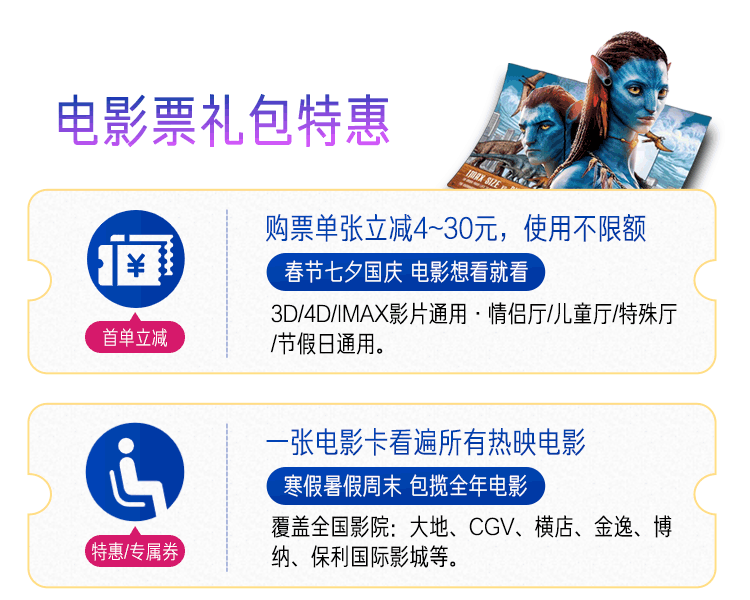
Loading...